| Video ↑ | Text ↓ |
How to Build Personalised Workout Plans With TrainerFu
In this video, we will show you how to quickly build a personalised workout plan for your clients using TrainerFu.
For this tutorial, we are going to be using the TrainerFu web app, but you can easily build workout plans from TrainerFu's iPhone, iPad or Android app as well.
Boost Your Client Retention with Trainerfu– Start Now!
Engage clients better and improve retention with Trainerfu’s features.
Try it freeLet's say you want to build a workout plan for Kate.
You can start by simply navigating to Kate's Plans section.
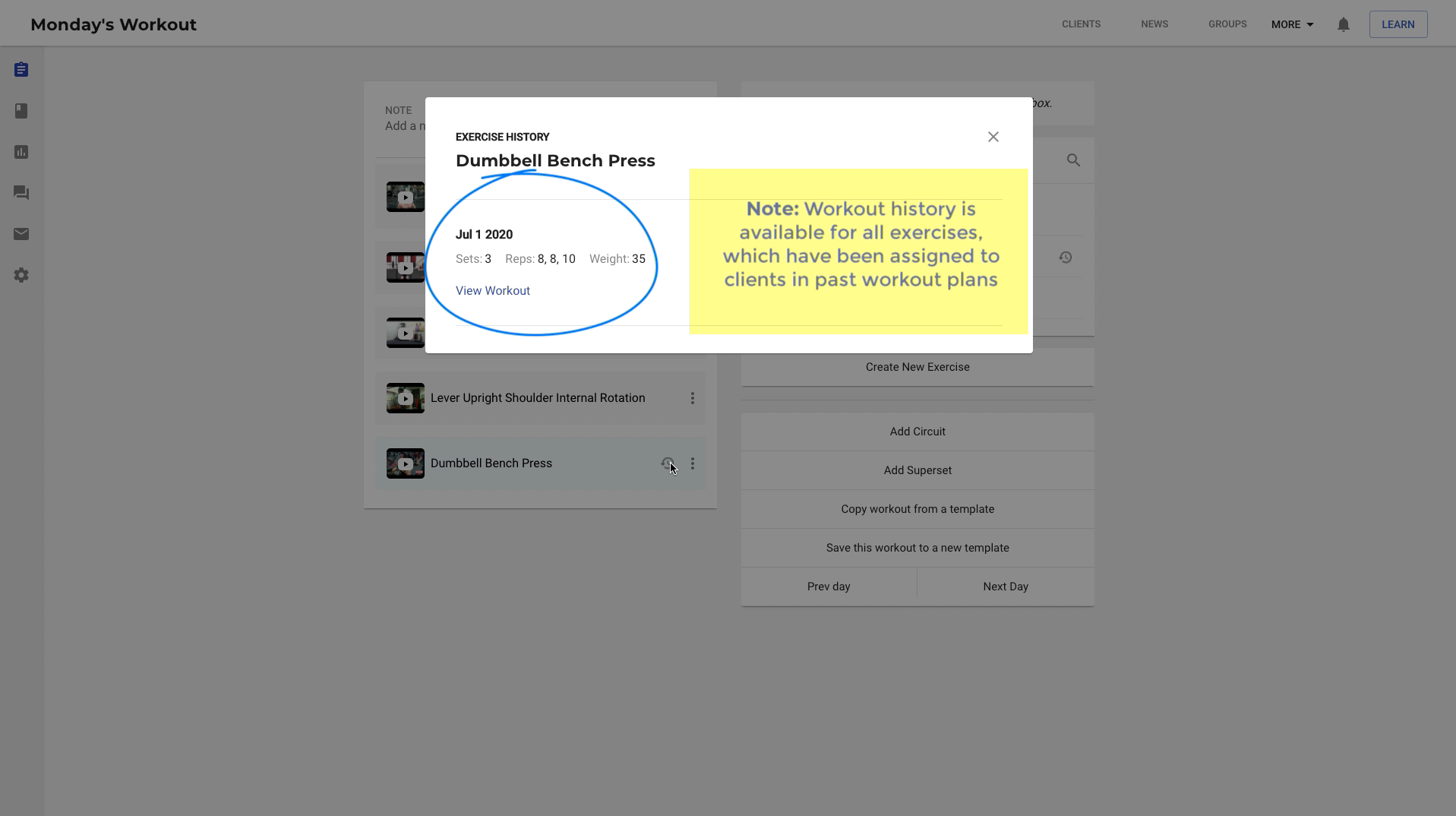
A plan is simply a weekly workout schedule.
There are two types of workout plans that you can create on TrainerFu: current plan and upcoming plan.
Before we dive into creating a workout plan for Kate, let's understand the difference between these two plans.
What you see, below, on the left is Kate's current plan. This is the only plan that Kate will see on her TrainerFu client app.
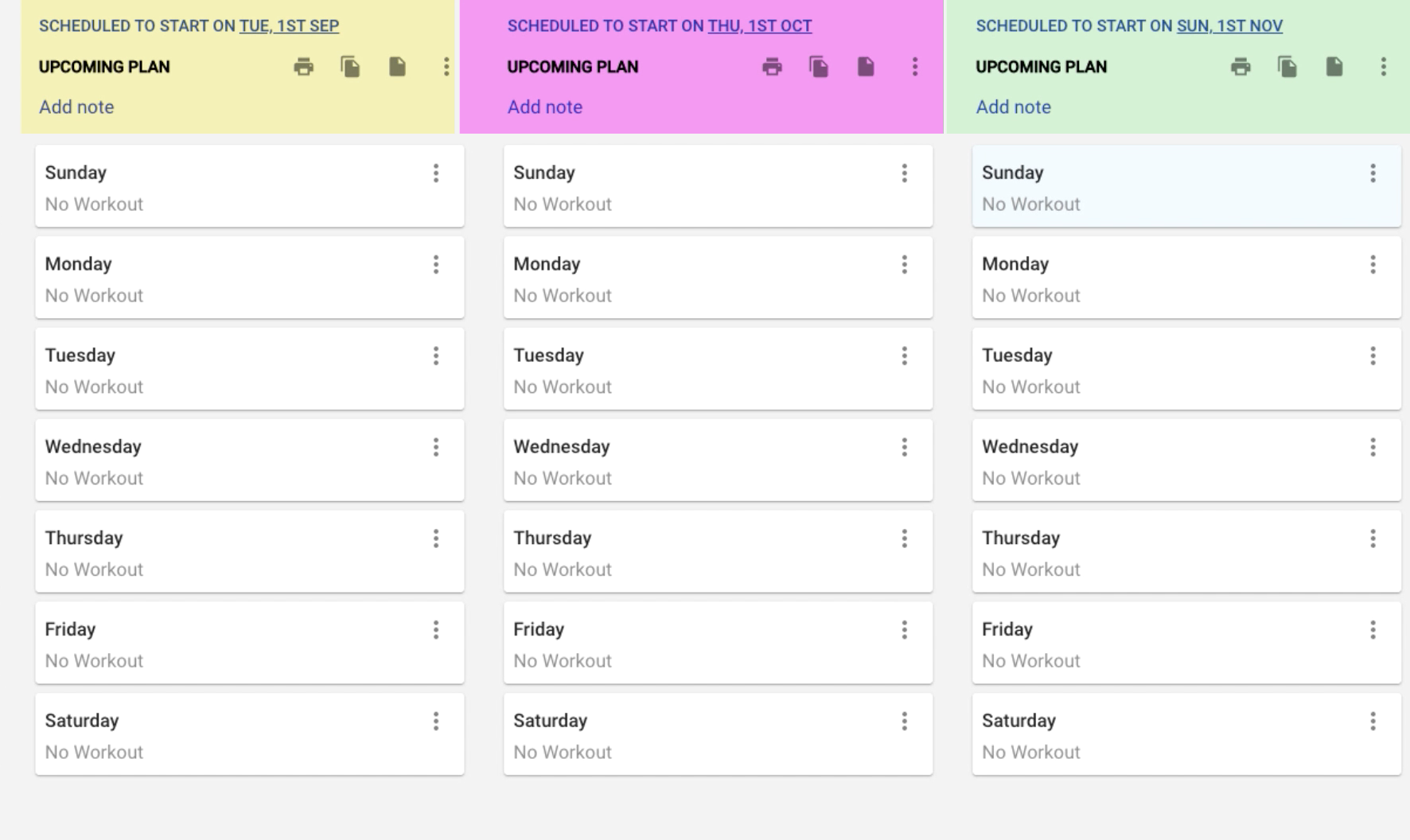
And what you see, here, on the right is.. Kate's upcoming plan.
As you can see, the plan is scheduled to start on 1st October. On that date, Kate's current plan will automatically become the upcoming plan.
Also, read “How to Run Efficient In-Person Sessions in 2025”
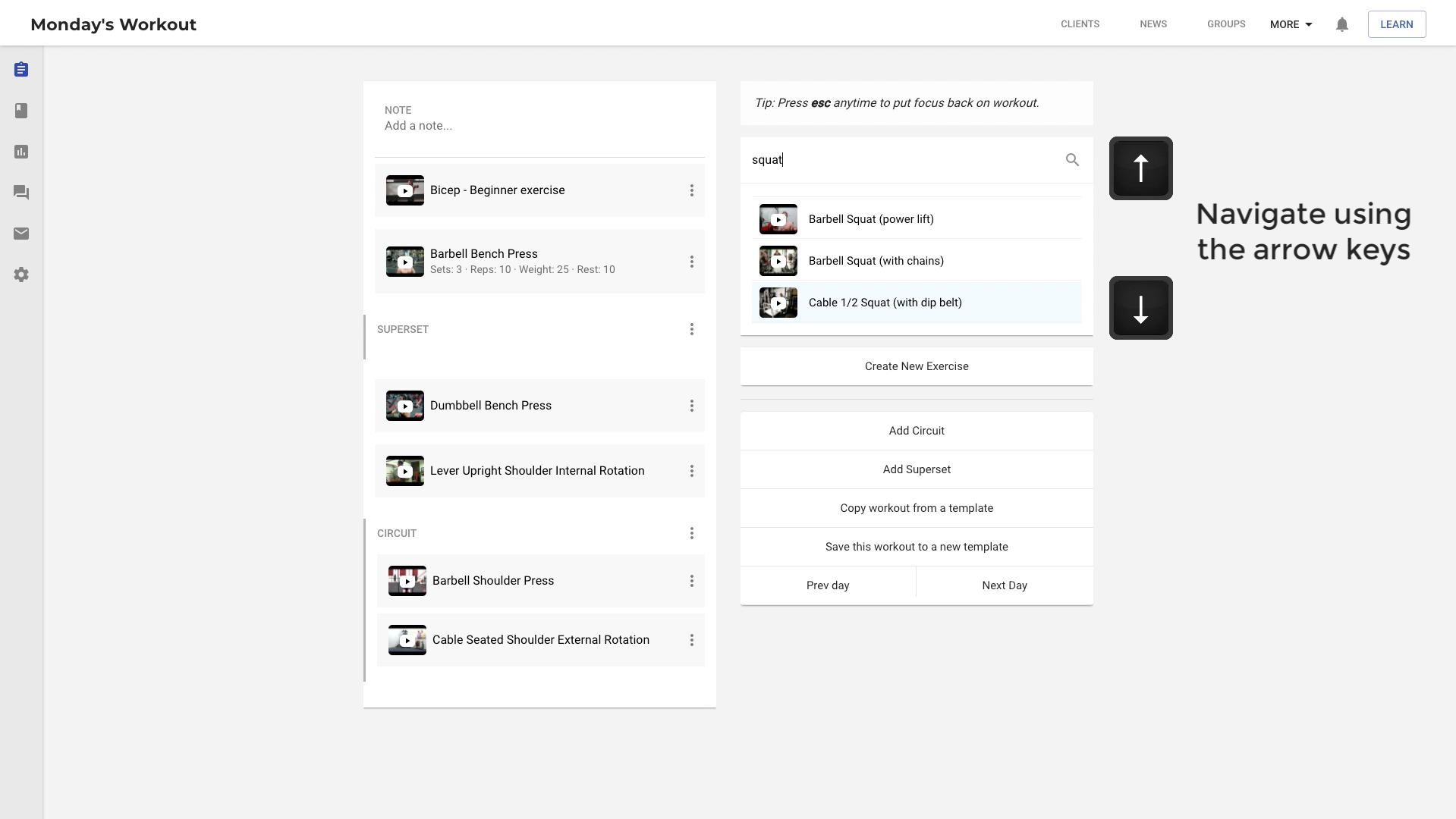
Now, you can add any number of upcoming plans, here, which means you can schedule workouts for your clients weeks or even months in advance.
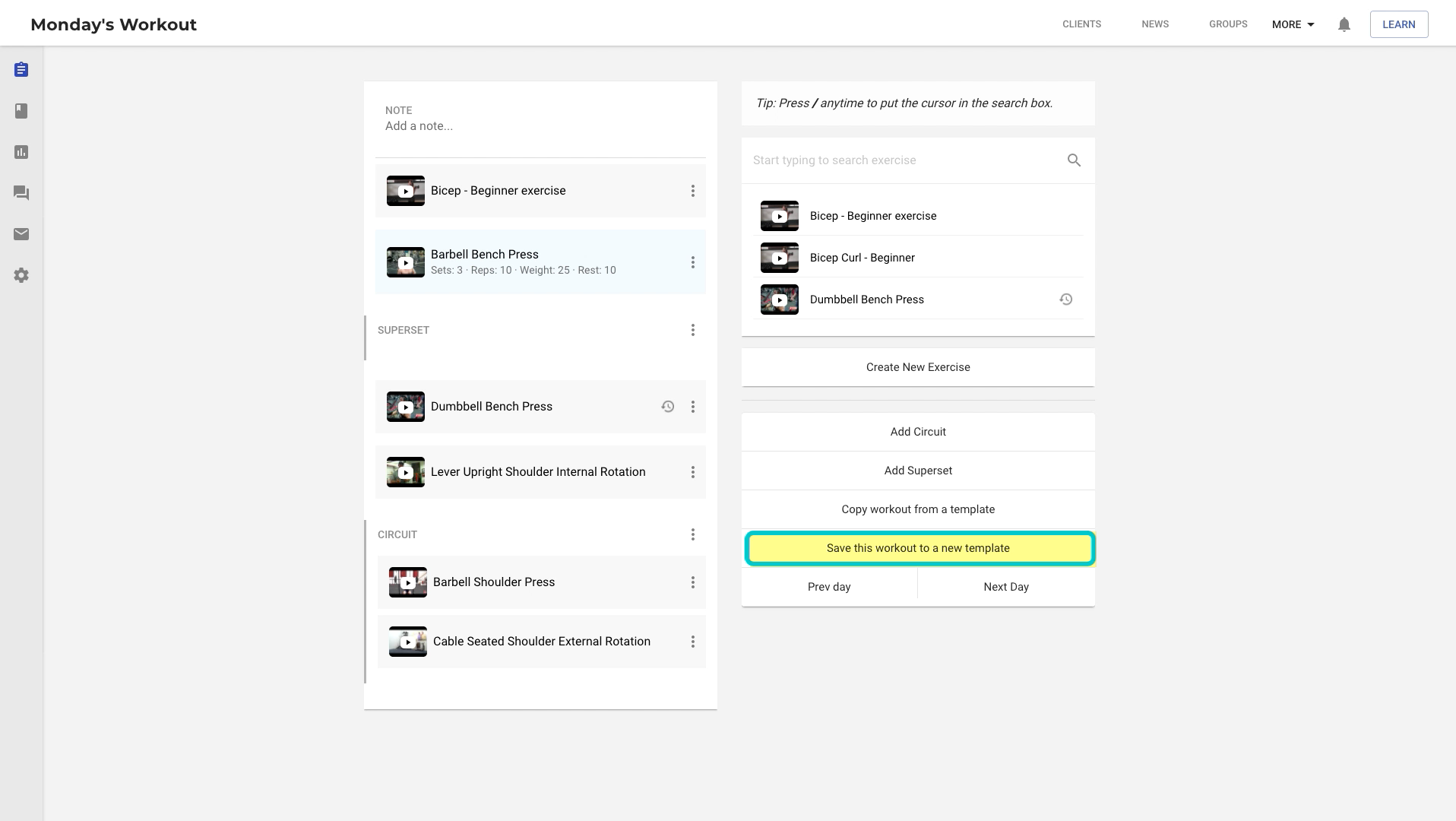
Alright, now it's time to show you how you can add some workouts to Kate's current plan.
To do that, simply pick the day on which you would like to add the workouts.
This will load the workout editor view for that day.
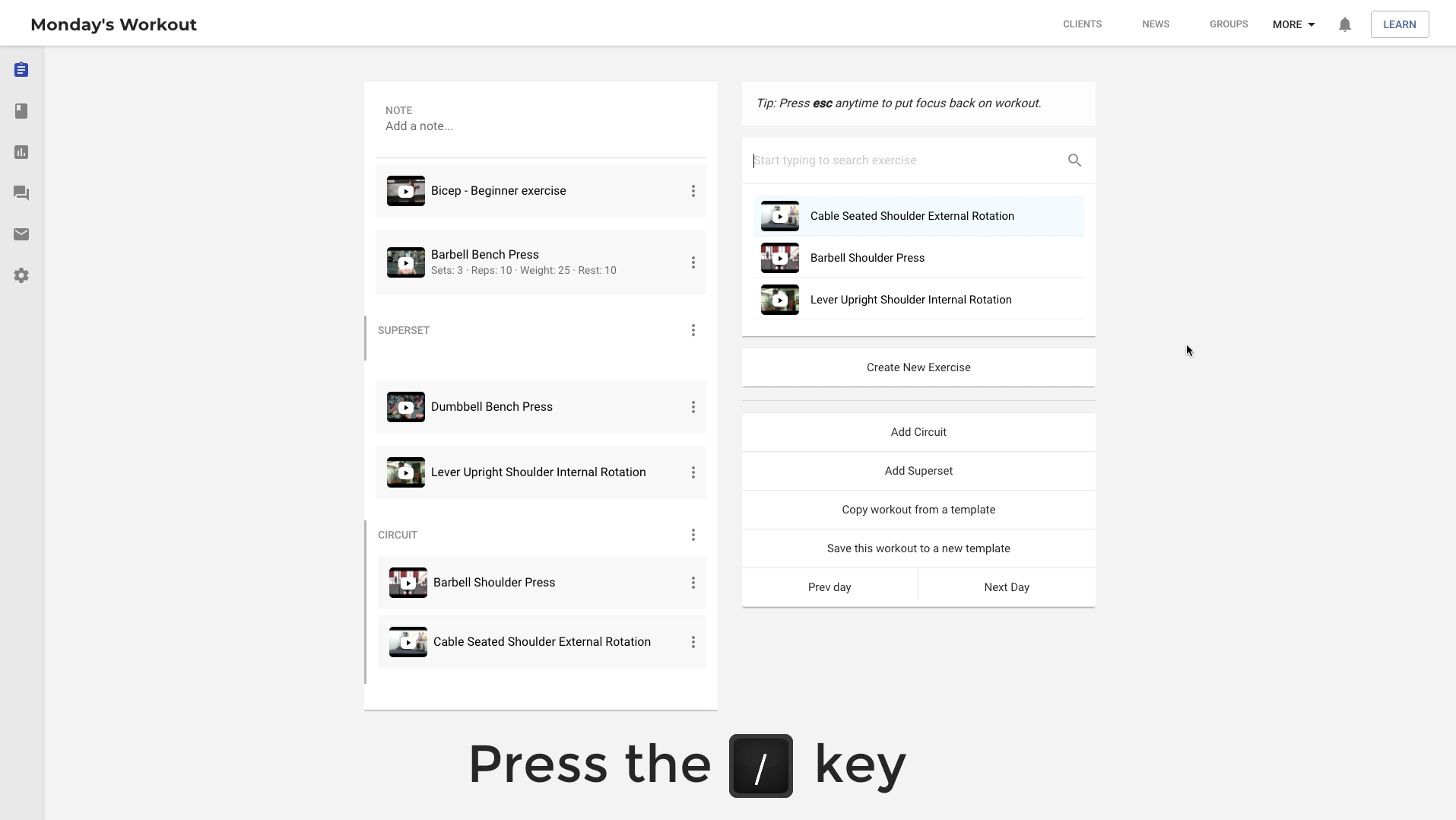
Now, to add exercises to the workout, simply search and select exercises.
Once you have added the exercises, click on the exercise to enter details, like, sets, reps, weight and rest.
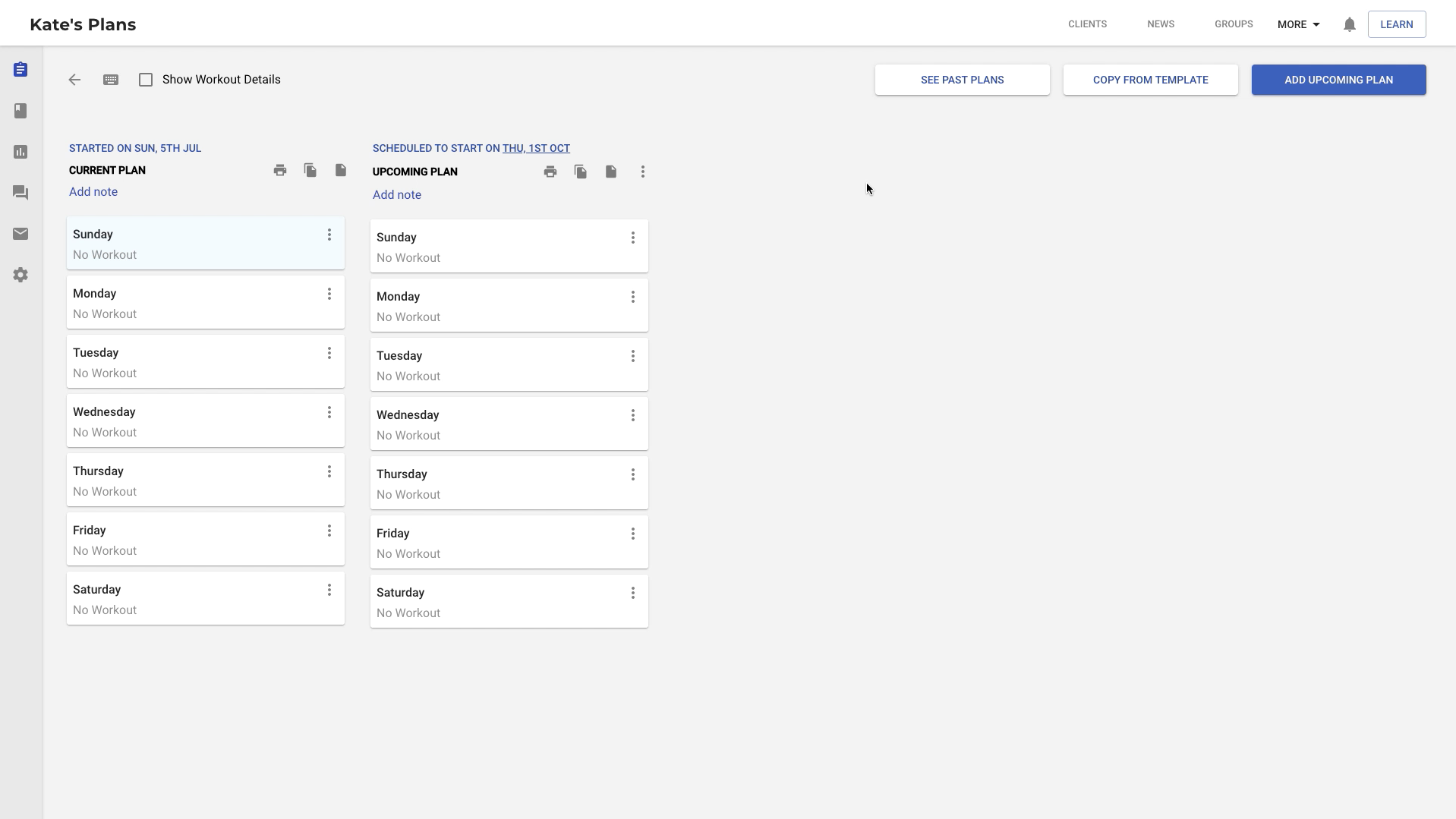
You can also review the history of any exercise by clicking on the exercise history icon.
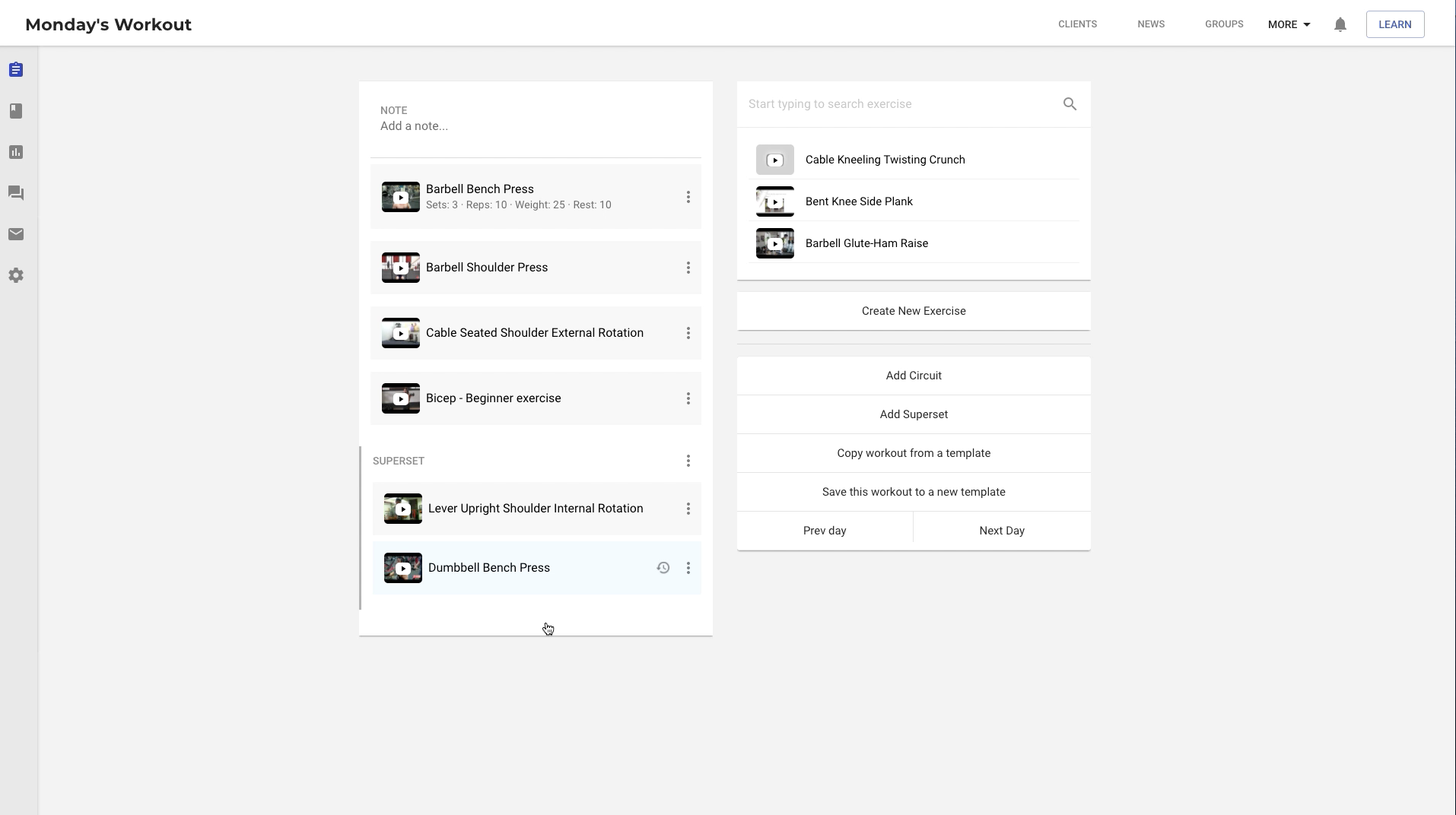
The TrainerFu exercises database contains more than 1300 exercises with videos, but in case you don't find an exercise that you're looking for, you can add it by clicking on the "Create new exercise" button.
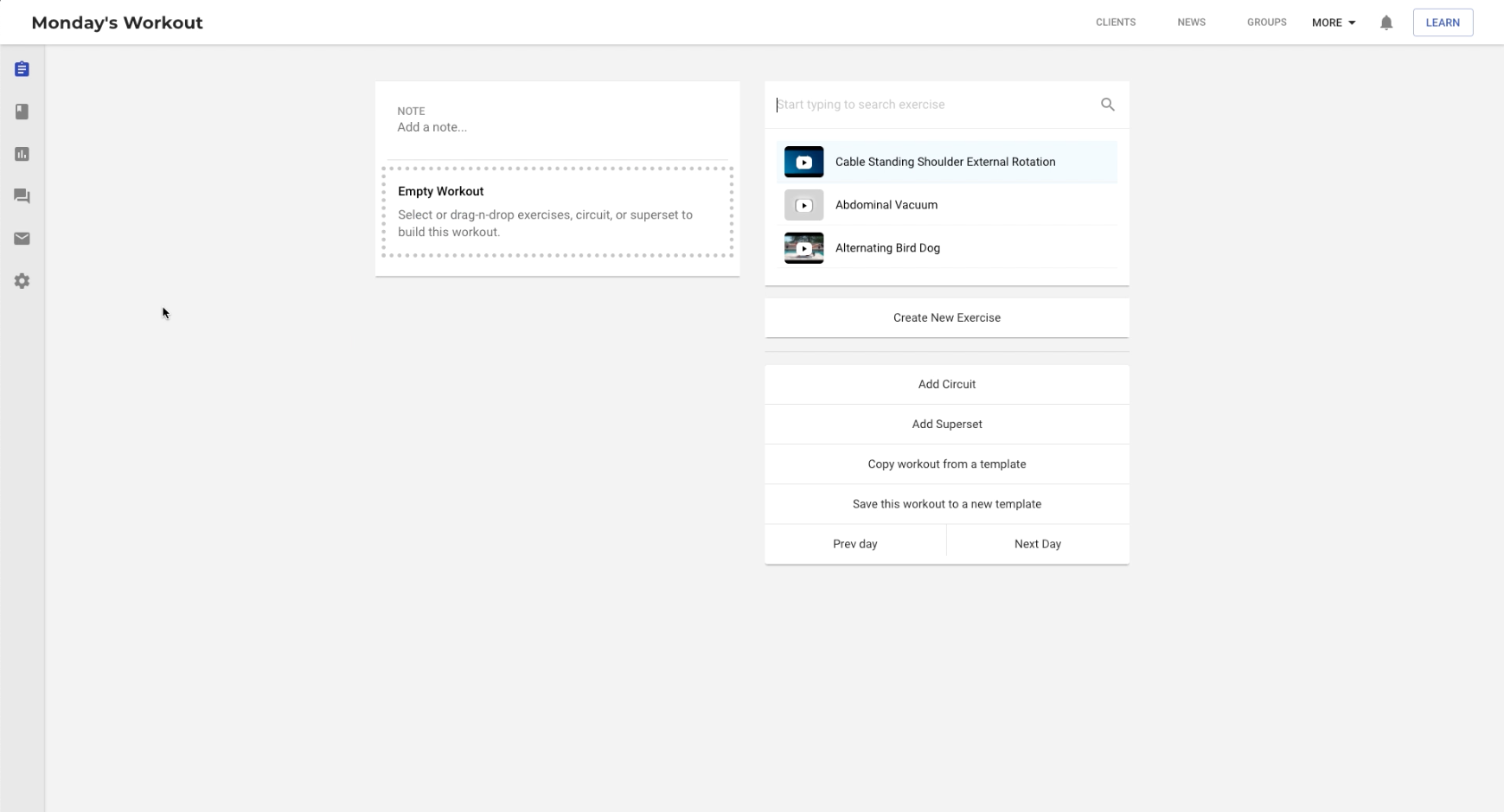
To add a superset, click on the 'add superset' button – and then simply drag and drop exercises inside the superset.
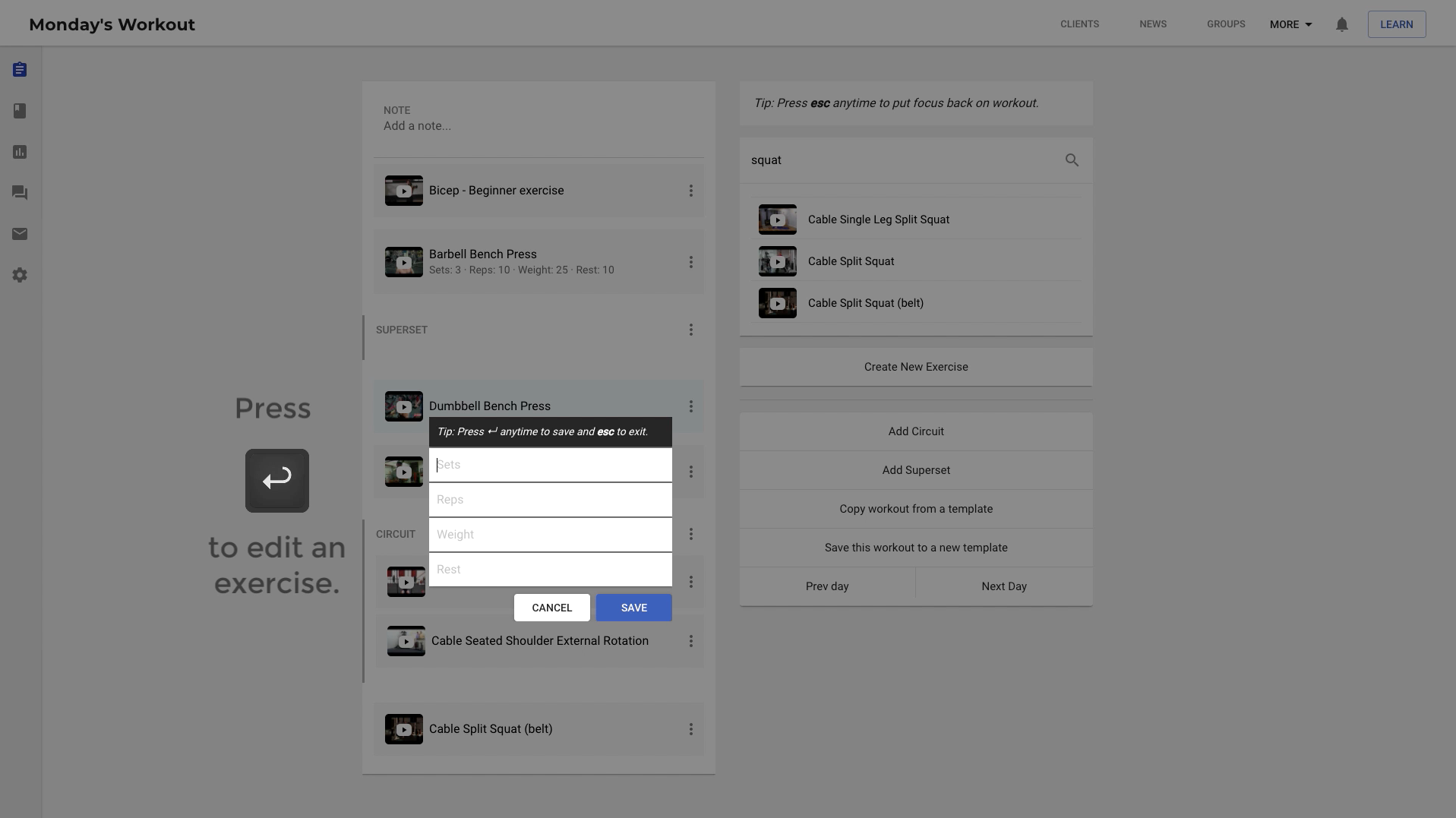
You can also create a circuit in the same way. To rearrange exercises inside a workout, simply drag and drop them at the right place.
When you are done creating a workout, you have the option to save it as a template, so that you can re-use it later for building other workouts.
Also, read “How to Launch Online Personal Training in 2025”
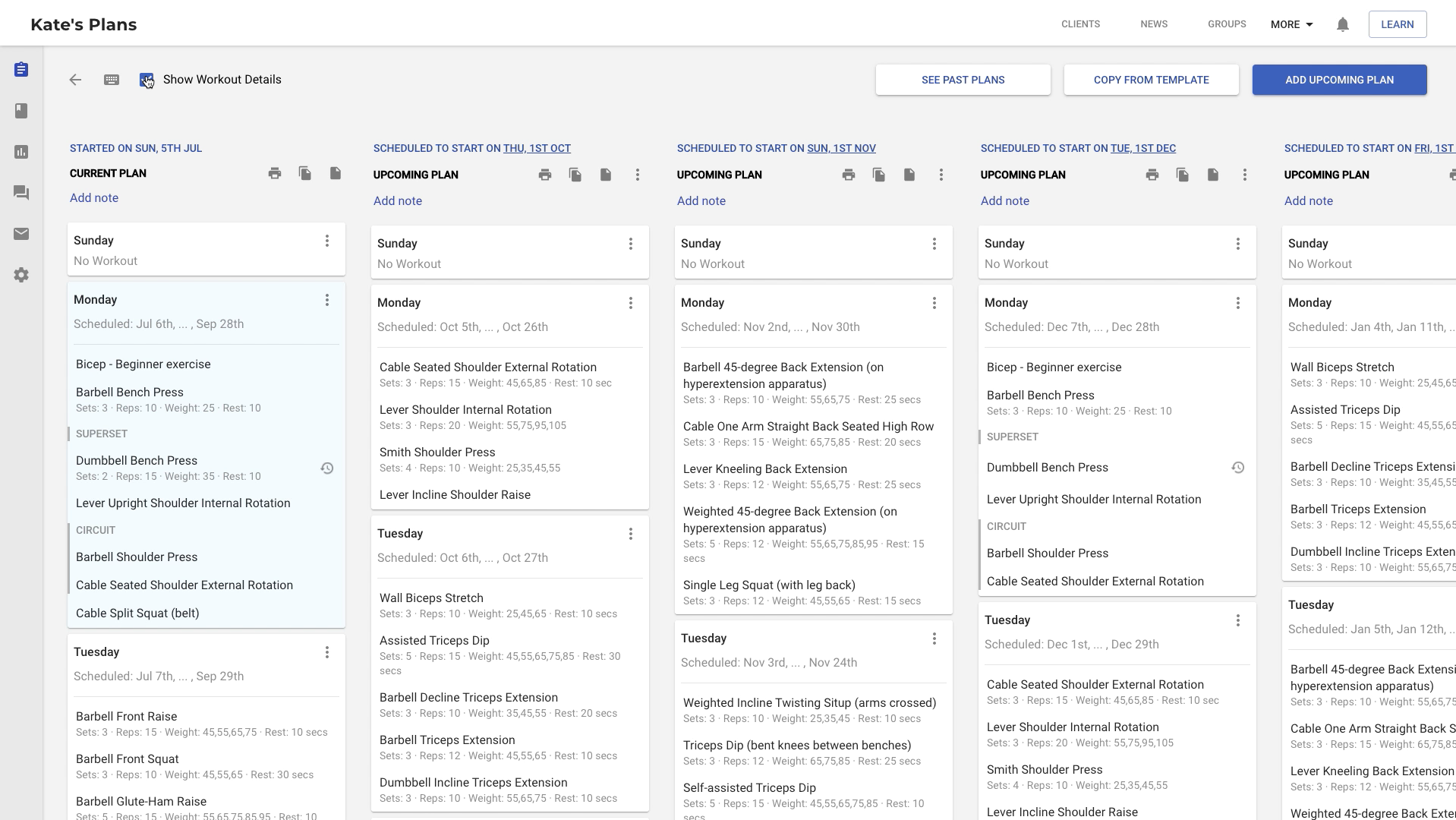
You can load any previously saved workout templates by clicking on the 'copy from template' button, which is right on top of the "Save this workout as a new template" button.
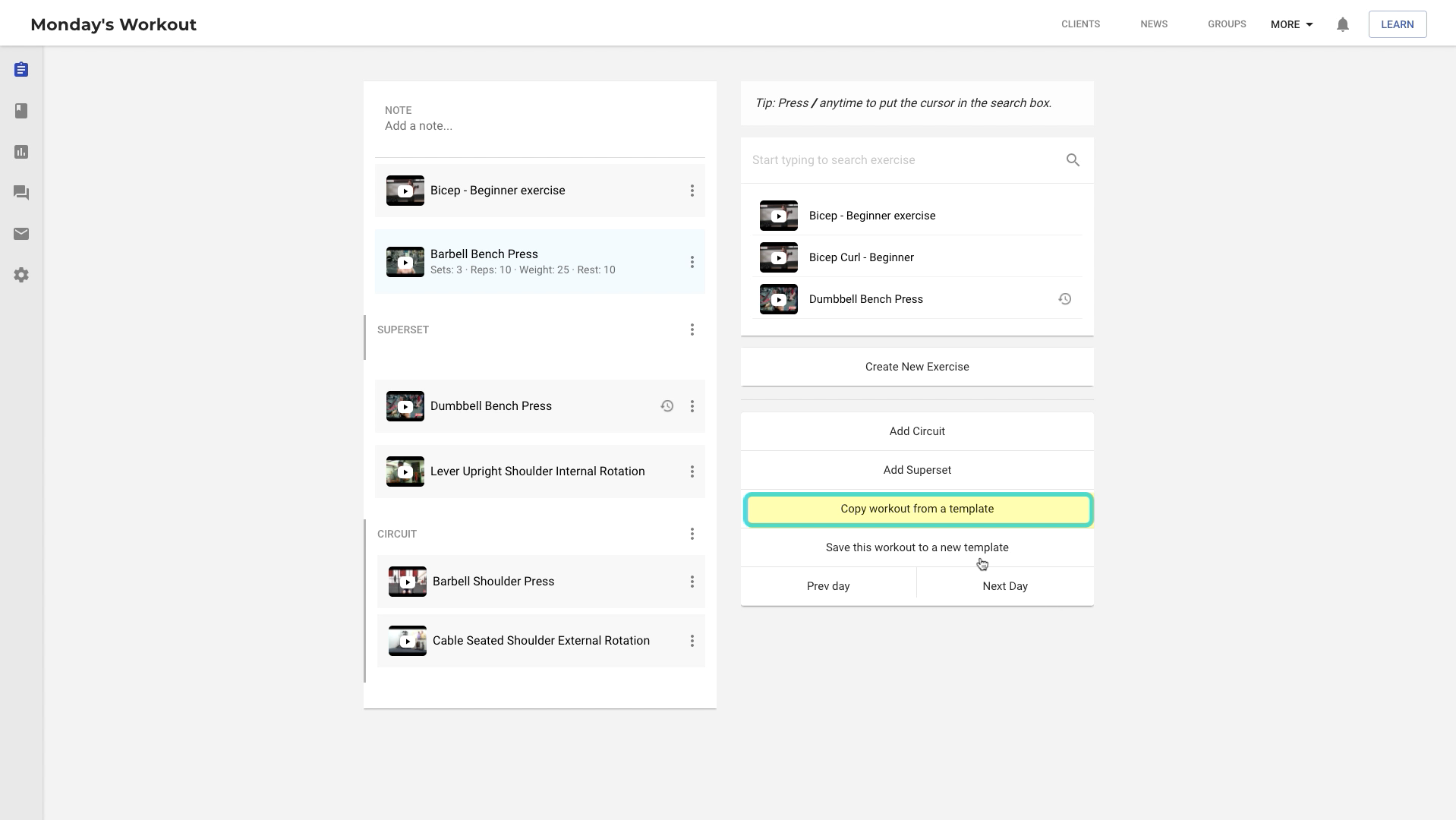
Now, to make building workouts more efficient, TrainerFu has an extensive system of keyboard shortcuts.
To start searching for an exercise, simply press the forward slash key anytime. This will put the cursor in the exercise search box. Now, you can type the name to search for an exercise.
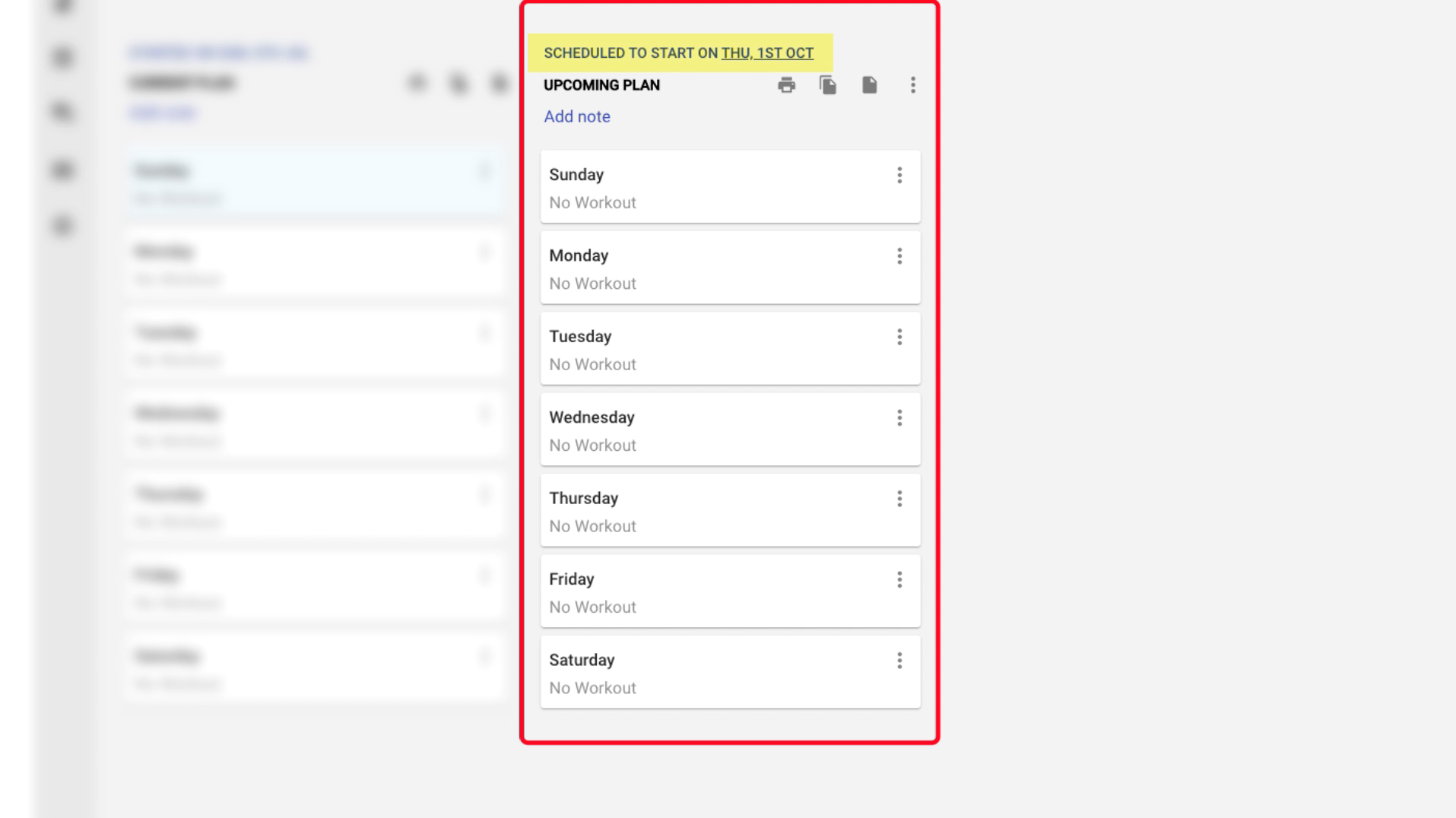
You can use the arrow keys on your keyboard to navigate the exercise list and simply hit enter to add it to the workout.
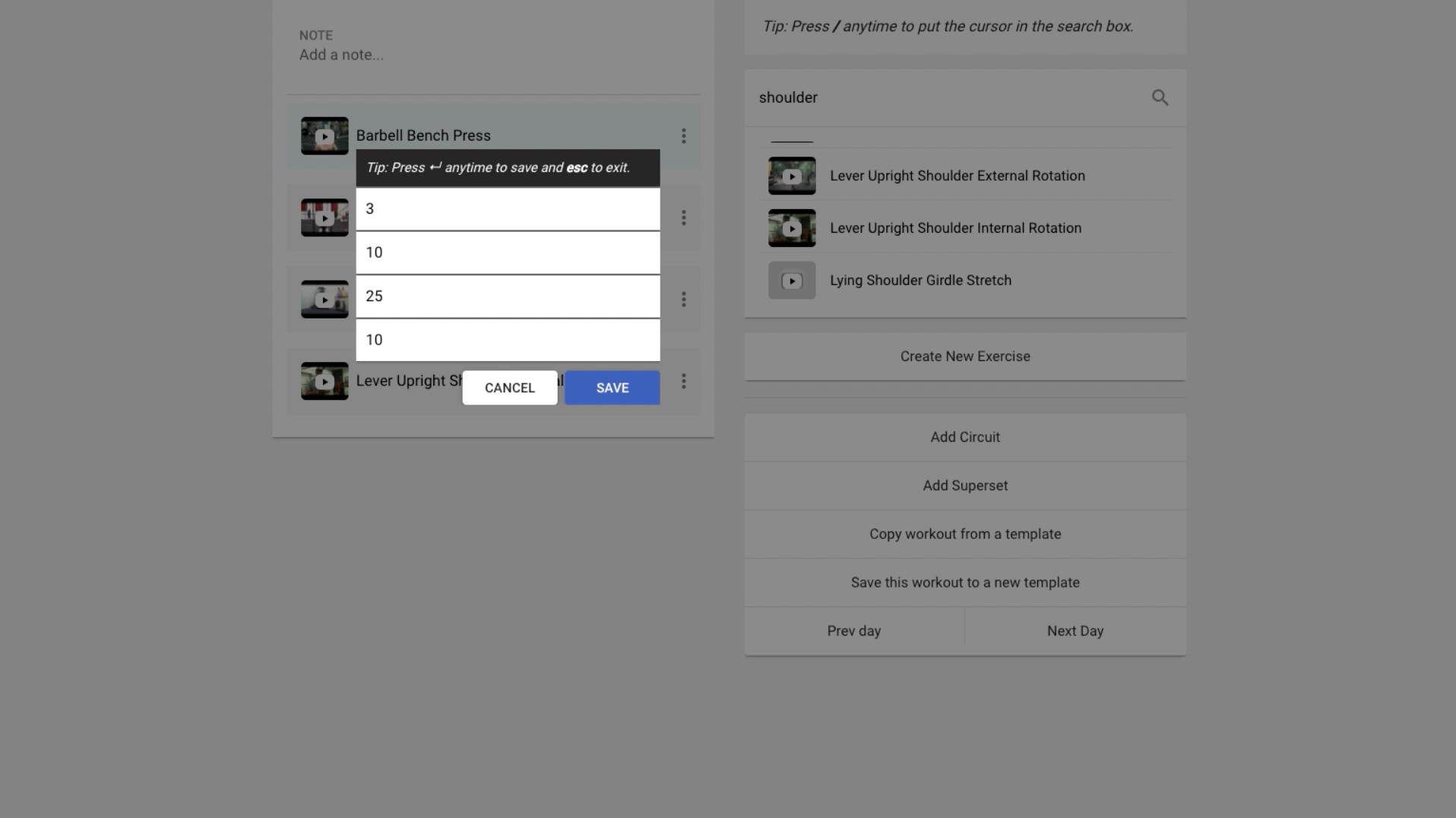
You can also use the arrow keys to navigate the workout, and hit enter again to edit a selected exercise inside a workout.
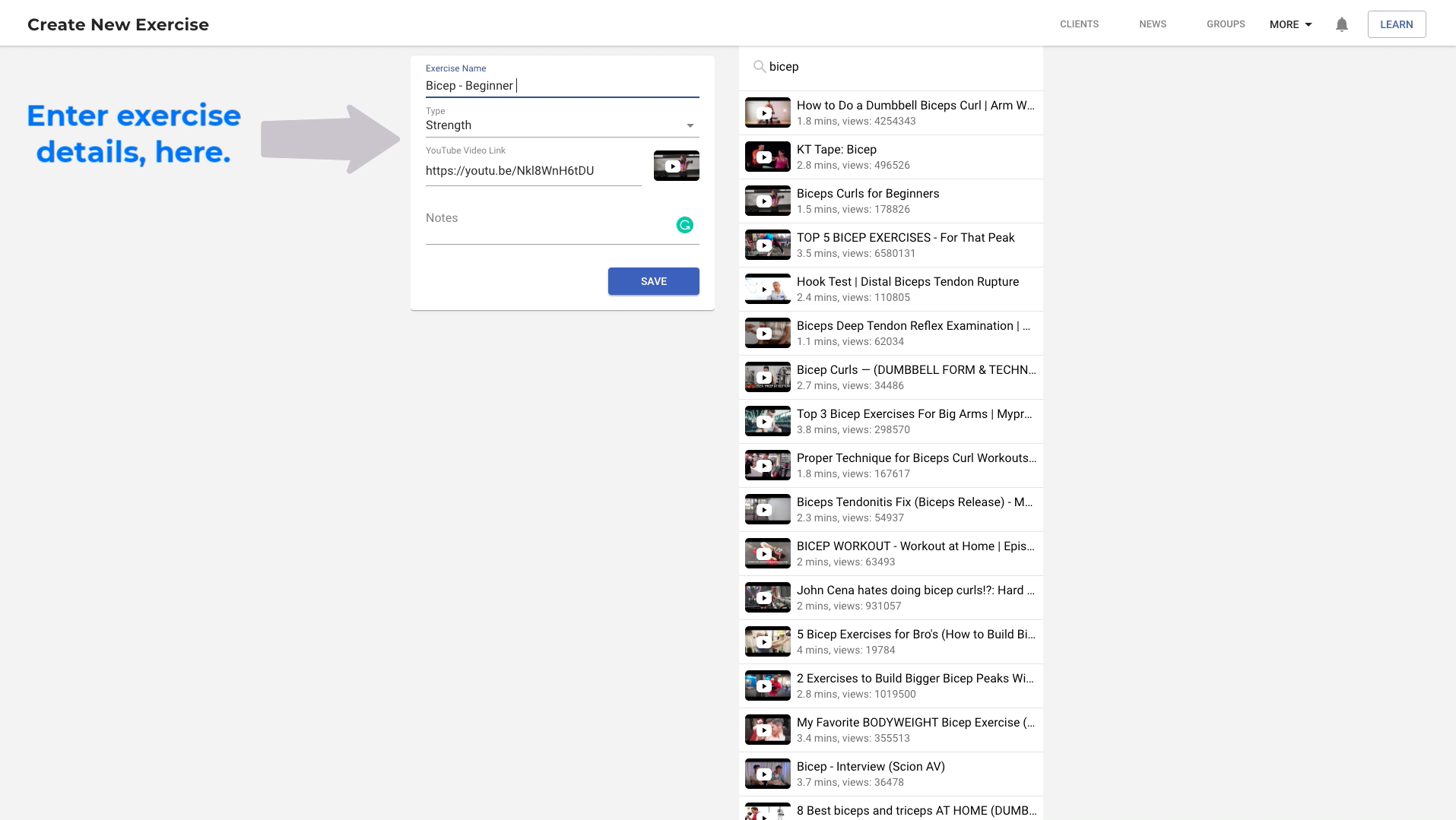
You can refer to the list of available shortcuts by clicking on the keyboard button at the top of both the plans and workout editor views. We have mentioned them below for your reference:
While designing a workout plan, we recommend keeping the show details checkbox checked, so that you can easily view entire workout details inside the plan view.
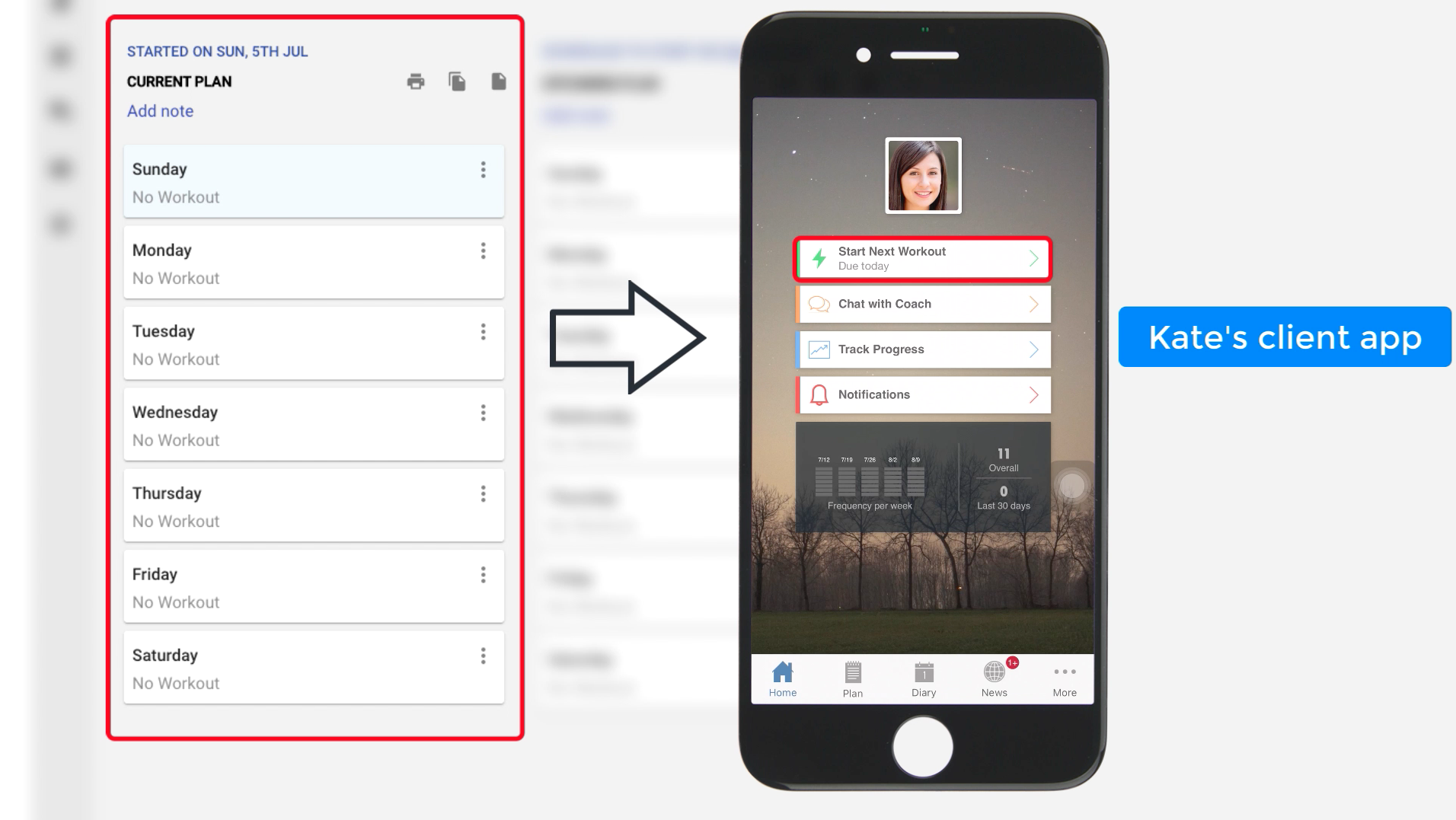
Also, read “How to Choose the Best Online Personal Training Software for You”
You can also use our handy-shortcut for copy-pasting workouts from one day to another or an entire plan to another.
To review the plans that you created in the past for a particular client, you can click on "See Past Plans".
Lastly, in case you are training clients in-person and want to print the workout plan for a client, you can go ahead and do that by clicking on the "Print" icon.
Alright, that's it for the tutorial.
If you have any questions on workout programming that we haven't covered in this tutorial, please write to us at: support@trainerfu.com
Frequently Asked Questions
1. What is a workout plan in TrainerFu?
A workout plan in TrainerFu is a structured weekly schedule of exercises tailored to a client’s fitness goals. It guides clients on which workouts to perform each day, ensuring a systematic approach to training.
2. What is the difference between a current plan and an upcoming plan?
The current plan is the active workout schedule that a client follows and can view in their TrainerFu app. An upcoming plan is a future workout schedule set to start on a specified date; it becomes the current plan automatically when that date arrives.
3. Can I create custom exercises in TrainerFu?
Yes, if an exercise isn’t available in TrainerFu’s database, you can create a custom exercise by clicking the “Create new exercise” button and providing the necessary details.
4. Is it possible to save and reuse workout templates?
Yes, after designing a workout, you can save it as a template by clicking “Save this workout as a new template.” To reuse a saved template, click the “Copy from template” button and select the desired template.